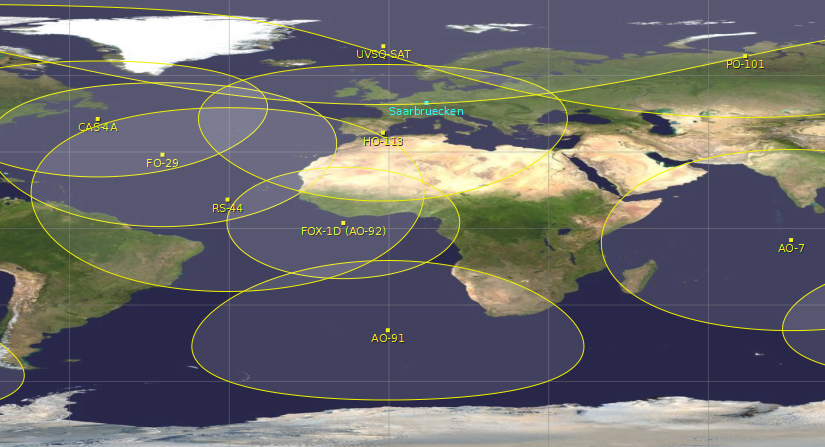I recently bought an FT-818 to accompany my FT-817 to work portably on linear satellites.
At home I use Gpredict for doppler correction under Windows. Gpredict is free software, but requires Hamlib/rigctl(d) for cat control. Hamlib is not self-explanatory because it is not a ready-made software. You have to create the individual parameters yourself. The necessary information can be found in Hamlib's Gitlab.
So you have to create a command for each transceiver. Since I use 2 transceivers for full-duplex, I have to create 2 commands.
The most important thing is to find out the ID of your transceiver. The list can be found here: https://github.com/Hamlib/Hamlib/wiki/Supported-Radios
For me it is ID 1020 for Yaesu FT-817 and 1041 for Yaesu FT-818.
FT-817 and FT-818 have slight differences in the CAT commands. Therefore there are 2 profiles. (This is also the reason why the current version of SatPC32 currently does not work with the FT-818. Only the FT-817 is supported there.)
In the CMD commands, a port for Gpredict must be specified, the COM interface must be selected and the baud rate must be set. If you do not know your active COM ports, look them up in the Windows Device Manager beforehand. The baud rate (here 38400) must match the value in the settings menu of the FT-817 or FT-818. If this does not match, the TRX must be changed or the command must be adapted accordingly.
In my case, the two commands look like this:
For the FT-817
"C:\YOURFOLDER\hamlib-w64-4.4\bin\rigctld.exe" -m 1020 -r COM1 -s 38400 -t 4532
For the FT-818
"C:\YOURFOLDER\hamlib-w64-4.4\bin\rigctld.exe" -m 1041 -r COM2 -s 38400 -t 4533
The easiest way is to execute both commands in the Windows command line. In the search, simply enter CMD and press enter. Then the above-mentioned command once each.
Of course, you can also combine both, or set it so that it is always started and ended with Gpredict. Otherwise, the CMD must be started manually each time with both commands.
The folders, Hamlib version, catrate, etc. must of course be adjusted. This also applies to the port if it differs from the standard ports in Gpredict.
If all this works, a cursor should flash on the left when you click in the CMD field. This way you know that the CAT control is active.

Then we can simply create the two TRX in Gpredict. The only important thing here is that the ports match the above commands.
For me it looks like this:
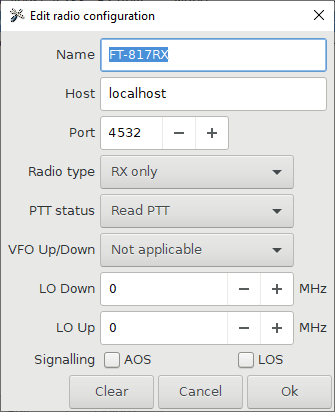
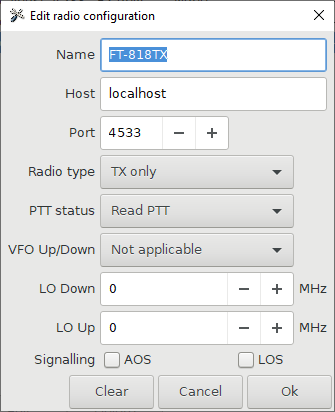
Under "Radio Control" you can now chose both radios on the right side:
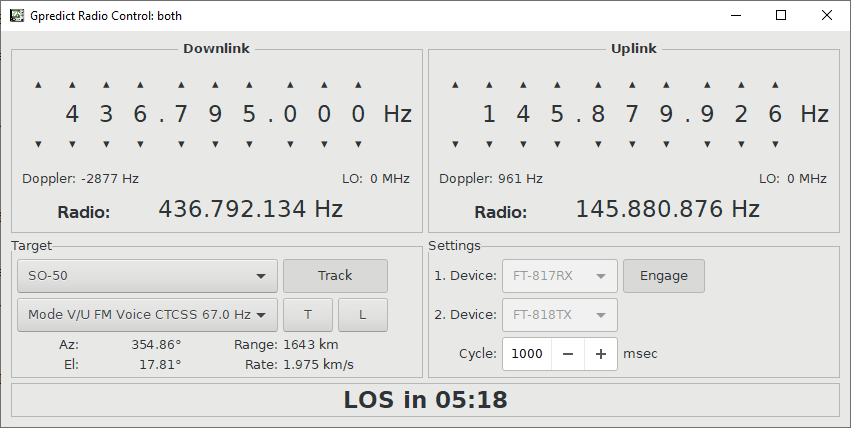
If you have done everything correctly, it is now working. Have fun with Grepedict and an automatic Doppler correction.